If you do not see Open Web then FrontPage has hidden it because you do not use it often. Look for the arrows to reveal more menu items:
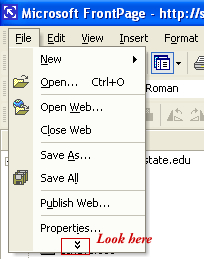
|
Tennessee State University Faculty Web Area Newbie Help |
Home > How to Login
Before you begin it is important to verify first that your web folder
exists.
You must
register for a folder to access one. Second, you must know your network username and password.
These are necessary to access your folder. You have two options to access
materials: directly from FrontPage or let a web browser inform FrontPage
which individual file you wish to edit:
Access Your Folder Directly |
Locate a File in the Browser and tell it to edit in
FrontPage
Access Your Folder Directly
1. Start Microsoft FrontPage.
You must use FrontPage for these directions.
2. To access your web folder go to File | Open Web.
![]()
If you do not see Open Web then FrontPage has hidden it because you do not use
it often. Look for the arrows to reveal more menu items:
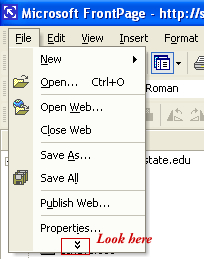
3. An Open Web window will appear. Type in the name of the server
and folder you want to access:
http://faculty.tnstate.edu/username
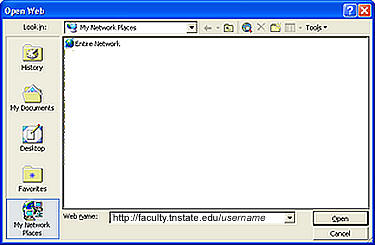
4. Login to your Site
Type in your domain user information: e.g. TNSTATE\username or username@tnstate.edu,
then password you use to login into the Windows environment on the campus
network. NOT YOUR myTSU USERNAME AND PASSWORD.
|
|
|
| CORRECT Login View - The domain must be set as TNSTATE. | INCORRECT Login View - If you see faculty.tnstate.edu\username then you will login to the wrong place. Change faculty.tnstate.edu to TNSTATE as indicated in the picture on the left. |
|
|
4. You should see just your folder at first. If you do not see anything
then select View | Folder List
NOTE: If you get a message stating that you do not have permission to access
your folder, even after you had previously logged in, it is recommended that you
switch to the alternate user name when the login dialog box appears. (For
example, if you used TNSTATE\username, you should enter username@tnstate.edu.)
This message usually appears after you have not updated any files recently to
the server. The server assumes you have left FrontPage open and is asking for
reauthentication to protect your files.
Beware of multiple login attempts
You can only attempt to login to your folder three times before the system will
lock you out. (This means you will be locked out of your web folder and also
your workstation if you log out.) After a short waiting period you will be able
to login again. You still have access permission to your web folder, but your
login for the network is locked out. For immediate access please contact the
help desk to reset your password or remove the lockout.
Peak Network Use
You should note that the network speed sometimes slows down during peak business
hours. If you notice a long wait time please be patient during the noon to
afternoon hours of the work week.
Locate a File in the Browser and tell it to edit in FrontPage
1. Start Microsoft Internet Explorer.
2. Type in the address of your web folder:
http://faculty.tnstate.edu/username
3. Your default page should appear.
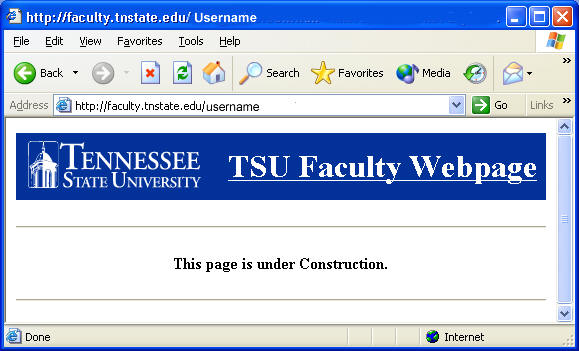
4. Open the menu item File | Edit with Microsoft FrontPage.
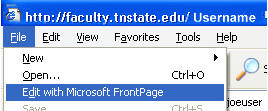
5. Microsoft FrontPage will open and then ask you for your login
information to access your page. View valid login
window.
Beware of multiple login attempts
You can only attempt to login to your folder three times before the system will
lock you out. (This means you will be locked out of your web folder and also
your workstation if you log out.) After a short waiting period you will be able
to login again. You still have access permission to your web folder, but your
login for the network is locked out. For immediate access please contact the
help desk to reset your password or remove the lockout.
Peak Network Use
You should note that the network speed sometimes slows down during peak business
hours. If you notice a long wait time please be patient during the noon to
afternoon hours of the work week.
Tennessee State University
3500 John A. Merritt Blvd., Nashville, Tennessee 37209
Phone (615) 963-5000
© Copyright 2002, Tennessee State University, All Rights Reserved.
Tennessee State University is an AA/EOE Institution